How to Play
·
To Start a New Game:
- Click on the “Games” tab in the navigation menu.
- Click on the “Make a Game” button.
- Create a title for your game, a game thumbnail (optional), and a game description.
- When you are ready, click “Save.”
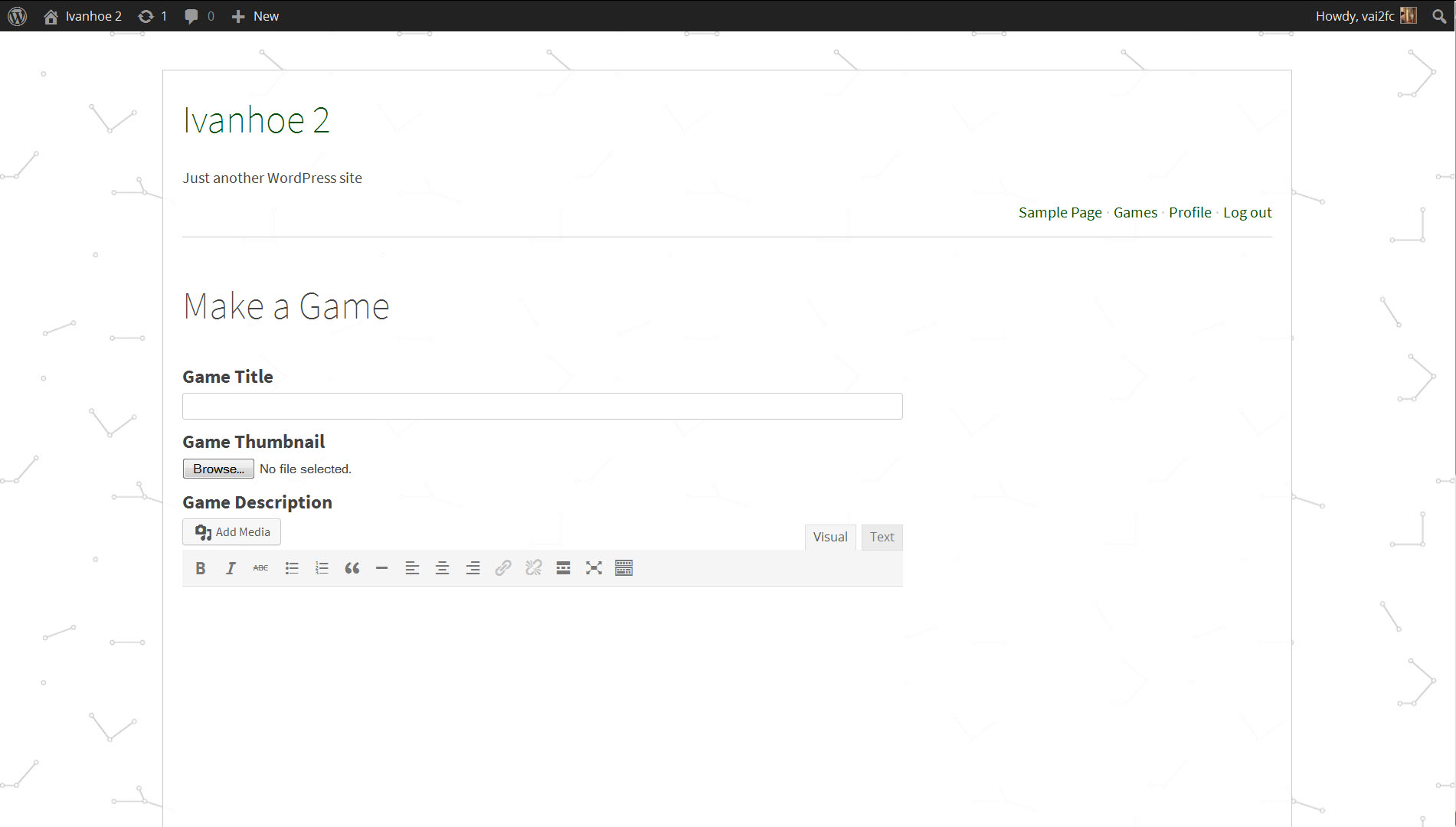
Description of Game Fields:
Game Title
Create a title that best expresses what your game entails and piques the interest of potential players.
Game Thumbnail
Select an image to be displayed with your game description.
Game Description
In this field we suggest listing the objective of your game. What do you want players to achieve? Do you want to have rules? Is there a way to win? There are many ways you can play Ivanhoe. Using the “Add Media” button, you can insert an image, video, or audio file as part of the game description.
You can start with just the objective of the game and see where players take it. You can start with a suggested list of roles or have players invent them on their own! The sky is the limit in terms of creativity and functionality so be sure to take some time to think about how you want to play the game before completing this section.
To Make a Role
- Choose a game that you would like to play.
- Once inside of the game carefully read the game description to give you an idea of what kind of role you want to create. The game you enter may have rules that pertain to the type of role you can create.
- Click on the “Make a Role” button.
- Role Name – create a character that you will play as throughout the game.
- Role Thumbnail – choose a featured image to be associated with your moves inside of the game and the image that other players will see during the game.
- Role Description – Create an identity for your role. Who is it that you are playing? What characteristics are important for other players to know about you?
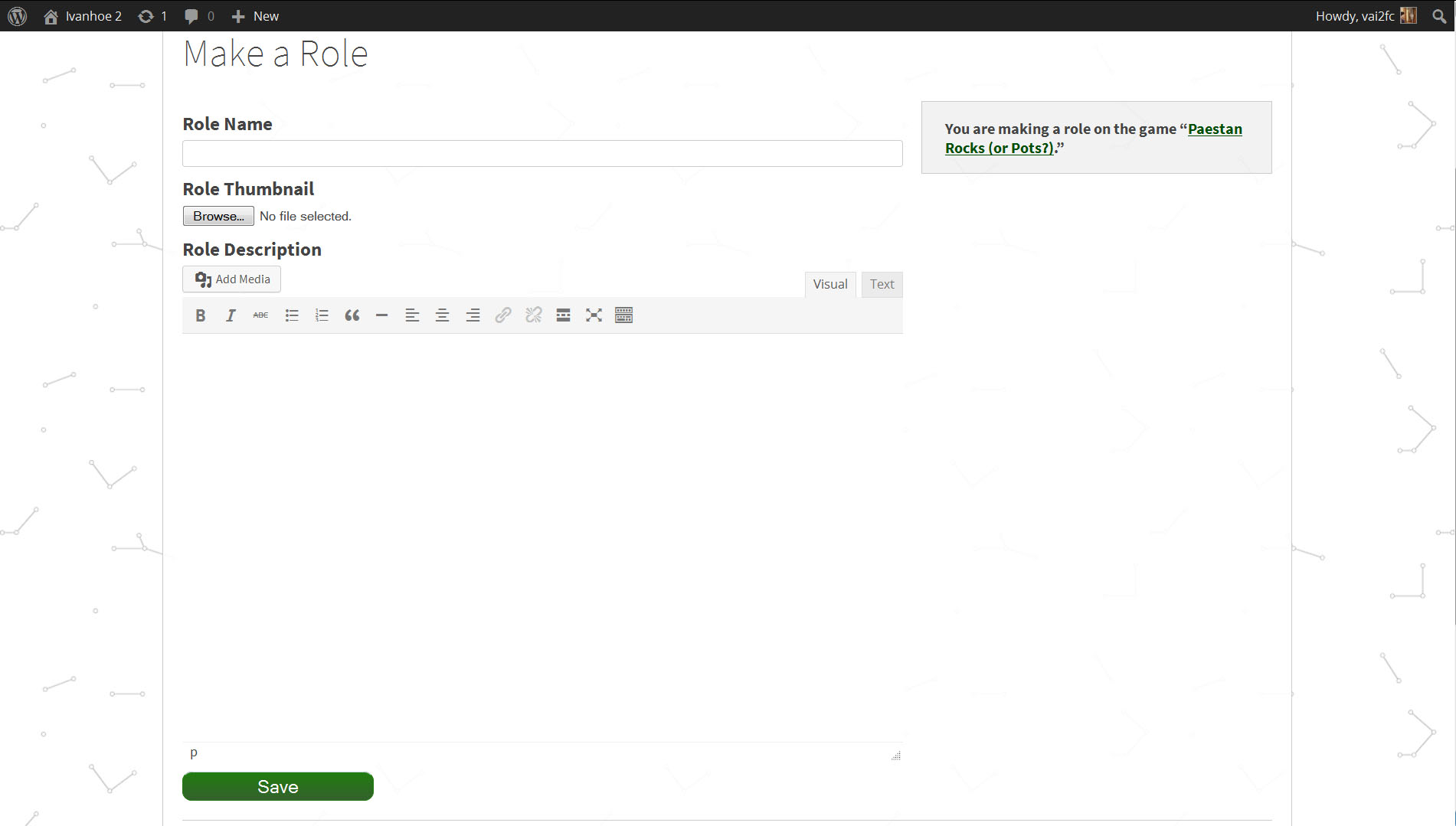
To Make a Move
After you have created a role you can make a move in two ways. You can start a new move or you can “respond to a move” that another player has made.
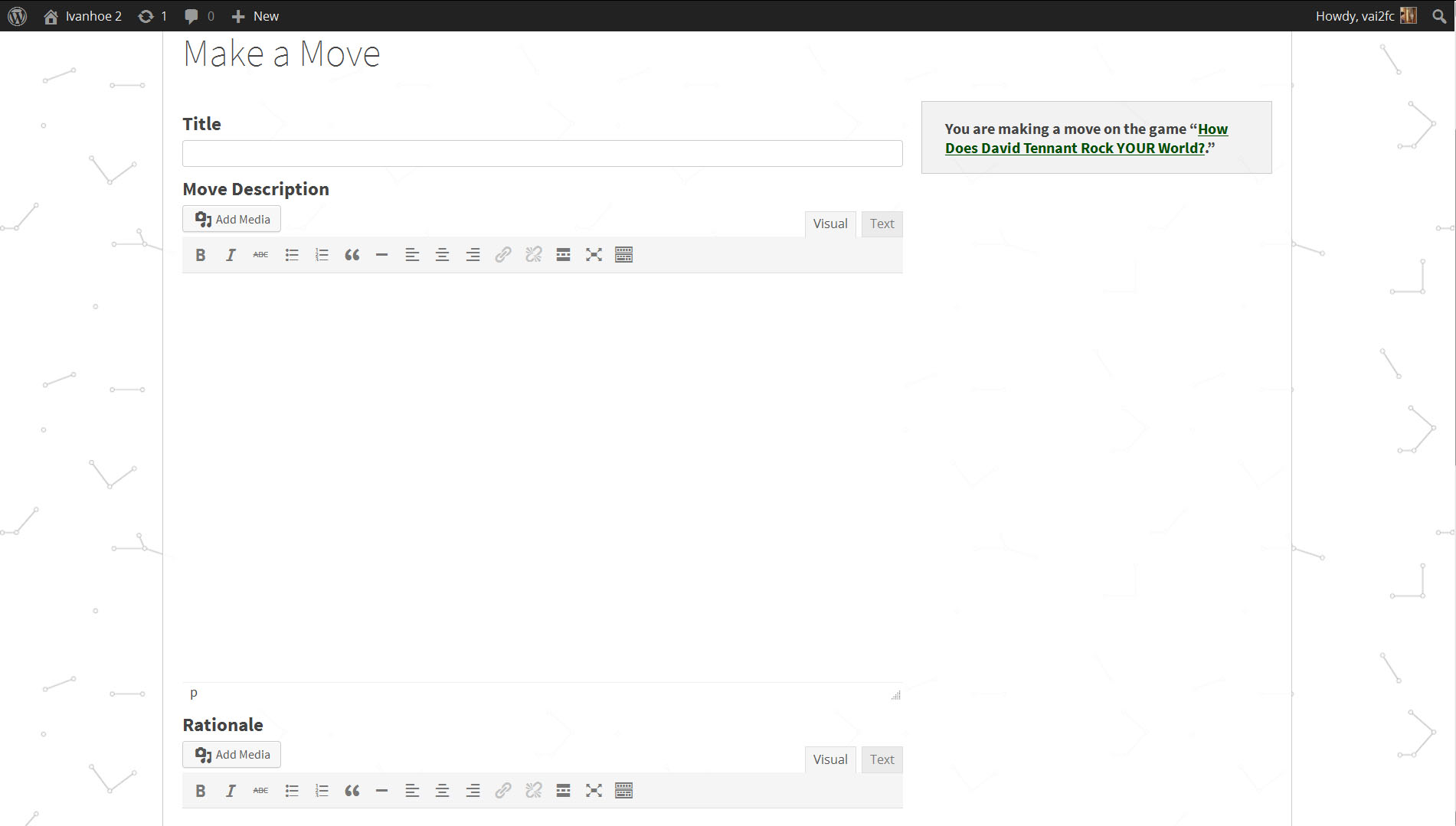
Making a new move
- To make a new move outside of an already existing move click on the “Make a Move” button in the upper right hand corner of your screen.
- Move Title: What do you want your move to convey? Like other titles you can use a combination of words and characters that tell other players in the game what your move is trying to accomplish.
- Move Content: Add media and/or text relevant to your move. This is the information that other players will see so be sure it adequately describes what you are trying to do with this move as well as information needed so that others can play off of it. NOTE: If you are embedding a video into your post you must be in the “text” field not the “visual field.”
- Rationale (optional): Depending on the settings of the game, you may need to complete the rationale section. This section provides a bit more context for your move but is not visible to other users. The space should be used for players as a reminder for why they made the moves that they did. This information is also aggregated into a “Role Journal” so that players (and administrators) can see how moves fit together over time.
- When you are finished with your move click the “submit” button to make your move visible to other players in the game. Be sure to review your response before submitting, as you are unable to edit your move once it is played.
Responding to a move
- To respond to an existing move click the “Respond” button in the upper right hand corner of the move space.
- Move Title: What do you want your move to convey? Like other titles you can use a combination of words and characters that tell other players in the game what your move is trying to accomplish.
- Move Content: Add media and/or text relevant to your move. Think about how this move connects to the move that you are responding to. NOTE: If you are embedding a video into your post you must be in the “text” field not the “visual field.”
- Rationale (optional): Depending on the settings of the game, you may need to complete the rationale section. This section provides a bit more context for your move but is not visible to other users. The space should be used for players as a reminder for why they made the moves that they did. This information is also aggregated into a “Role Journal” so that players (and administrators) can see how moves fit together over time.
- When you are finished with your move click the “submit” button to make your move visible to other players in the game. Be sure to review your response before submitting, as you are unable to edit your move once it is played.
How to Make A Link
Making links is simple using wordpress just click the create link icon pictured below, if you do not see that icon make sure you click the “visual” tab on the type right of the text field.
